November 5, 2012
Email notifications in ReQtest
Let’s take a look at how to configure email notifications from ReQtest.
Log in on ReQtest.com and then click ‘Settings’ on the left side menu.
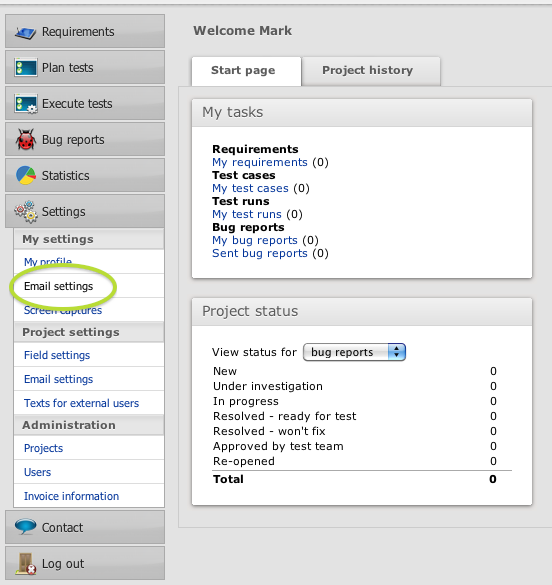
Click ‘Email settings’ and you’ll be taken to a page upon which all the options for email notifications are displayed. You can see all of these options below.
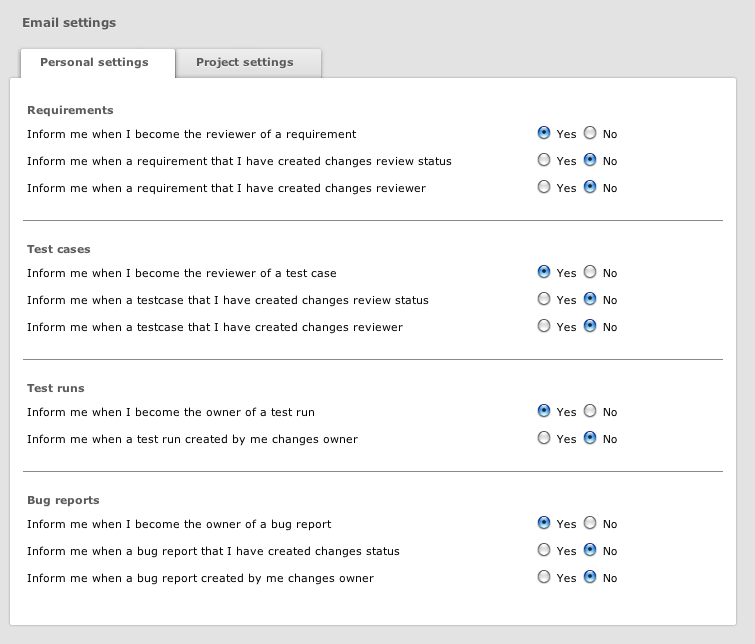
These personal email settings are grouped according to kind, so first up you have settings for Requirements, second come test Cases, then Test Runs and then Bug Reports.
For each of these kinds you can set email notifications to be sent to you by default when you become an owner of an item, as well as in other cases.
Simply click the ‘Save’ button on the bottom left to ensure that your preferences are retained. You will get a confirmation at the top of the page.
TIP: If you don’t start getting email notifications, you should make sure to check your junk and spam folders, just to make sure your notifications haven’t been flagged as spam.
Share article